How to create an SSH Tunnel
What is an SSH Tunnel?
An SSH tunnel is a method of routing data and information securely over an encrypted SSH (Secure Shell) connection. Imagine it as a secure pipeline through the internet where data can travel safely, away from prying eyes. It’s like sending a letter in a sealed, tamper-proof envelope instead of a postcard. SSH tunneling is often used to securely access remote systems, like a server, by creating this protected passageway for data transmission. The tunnel encrypts the data to keep it safe from interception, and only the intended recipient can decrypt and use it.
Creating SSH Tunnel on Windows
For those utilizing a Windows operating system, we suggest employing Putty, a widely recognized tool, to manage your SSH sessions effectively.
Step 1 - Open Putty and enter the IP or Host Name for the remote server.
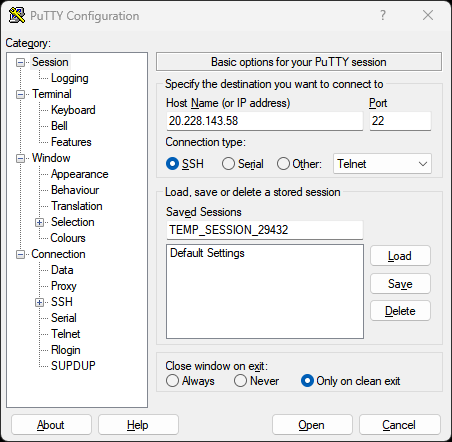
Step 2 - Expand the SSH tab and click on Tunnels.
In the Source port is a local port we can select, this number can be anything from 1-65535 as long as its not being used by anything else.
In the Destination type in:
127.0.0.1:7657
- 127.0.0.1: This is the IP for the localhost running on the remote server, this is also the destination we aim to reach via the SSH server.
- 7657 - This is the destination port, assigned to the I2P console.
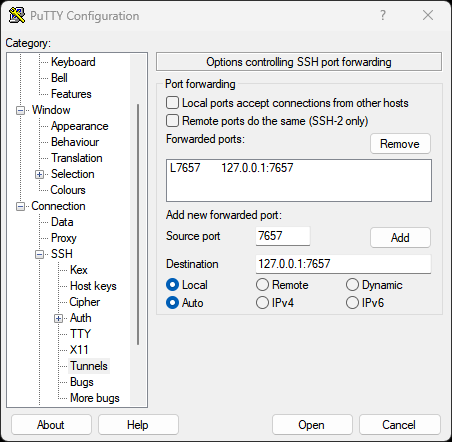
Step 3 - Click on Open and type in your username and password. If successful you will see the screen below.
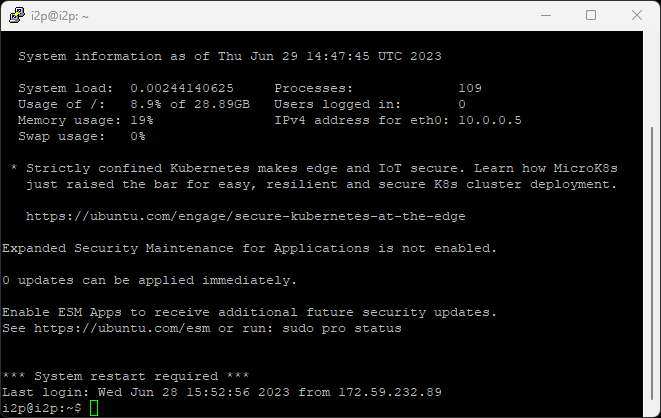
Configuring SSH Tunnel on Linux
Step 1 - To create an SSH tunnel on Linux open the terminal.
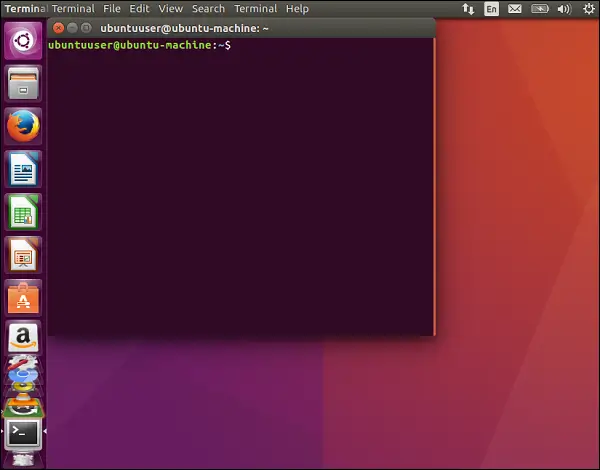
Step 2 - Enter the following command into the terminal
ssh -L 7657:127.0.0.1:7657 i2p@20.228.143.58
- 7657 - This is the local port we can select, this number can be anything from 1-65535 as long as its not being used by anything else.
- 127.0.0.1: This is the IP for the localhost running on the remote server, this is also the destination we aim to reach via the SSH server.
- 7657 - This is the destination port, assigned to the I2P console.
- i2p - This is the username used to log into the remote server. This should be different for everyone.
- 20.228.143.58 - This is the IP of the remote server that I2P is installed on.
Creating SSH Tunnel on Mac
Step 1 - To create an SSH tunnel on Mac open the terminal.
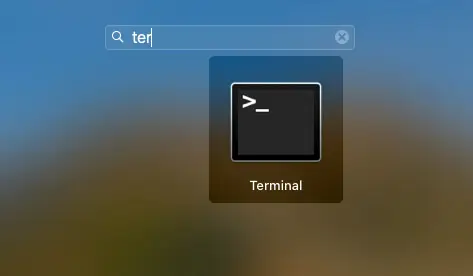
Step 2 - Enter the following command into the terminal
ssh -L 7657:127.0.0.1:7657 i2p@20.228.143.58
- 7657 - This is the local port we can select, this number can be anything from 1-65535 as long as its not being used by anything else.
- 127.0.0.1: This is the IP for the localhost running on the remote server, this is also the destination we aim to reach via the SSH server.
- 7657 - This is the destination port, assigned to the I2P console.
- i2p - This is the username used to log into the remote server. This should be different for everyone.
- 20.228.143.58 - This is the IP of the remote server that I2P is installed on.